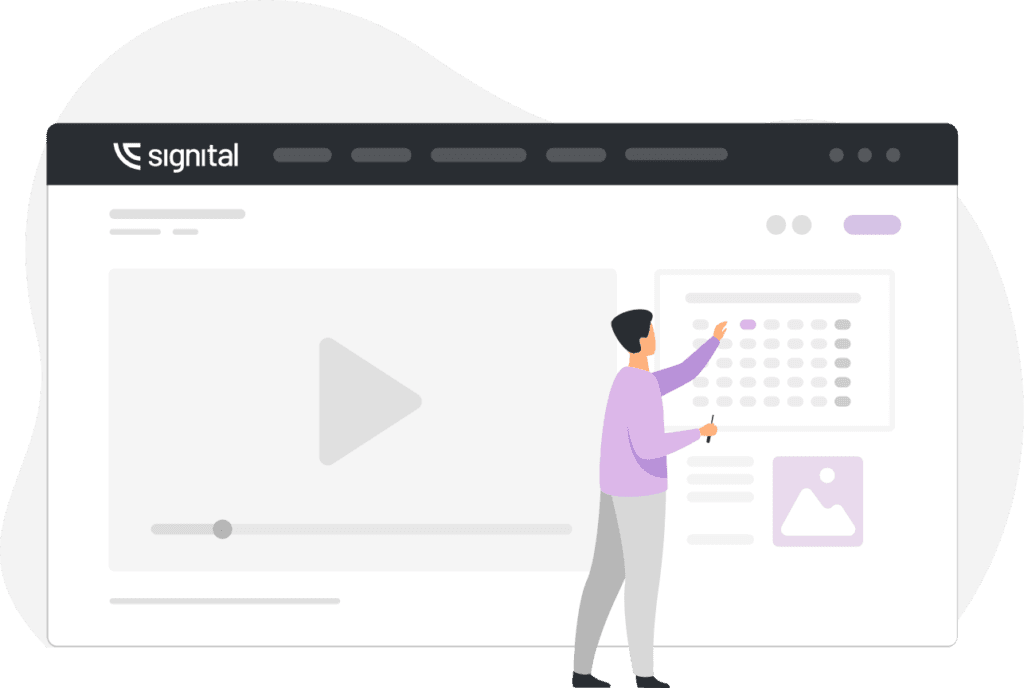Digital signage has revolutionized how businesses communicate with their customers. From eye-catching promotions to real-time updates, it’s a dynamic way to get your message across. But here’s the thing—setting it up shouldn’t be difficult.
That’s where Signital comes in, offering a seamless and intuitive process for connecting and managing digital displays. Whether you’re a small business owner or part of a large enterprise, Signital makes the entire setup process incredibly easy. In this guide, we’ll take you step-by-step through setting up your digital signage, from creating your account to showcasing your content like a pro!
Let’s dive in.
Step 1: Creating Your Account – Getting Started with Signital
Before you can start setting up your displays, the first step is to create your Signital account. Head over to Signital’s website, and click on “Sign Up.” The signup process is straightforward, requiring just a few details like your name, email, and password. Once you’ve completed the form, you’ll receive a confirmation email to verify your account.
After you’ve verified your email and logged in, you’ll find yourself in the Signital dashboard—the central hub for managing all your displays.
Suggested Image: A screenshot of the Signital sign-up page or the confirmation email.
Step 2: Accessing the Dashboard – The Heart of Your Signage Management
When you log in to your account for the first time, you’ll notice the dashboard is quite empty. Think of it as a blank canvas ready for you to fill with engaging content. But first, you need to connect your display.
To begin, head over to the “Displays” page. You can easily find the link on the dashboard—this is where you’ll add your first screen. The process is designed to be simple, so even if you’re not tech-savvy, you’ll have no problem navigating the system.
Suggested Image: A screenshot of the Signital dashboard, highlighting the link to the “Displays” page.
Step 3: Adding Your First Display – It’s As Easy As Entering a Code
Now that you’re on the “Displays” page, it’s time to add your first display. You’ll see a button that says “Add display”—go ahead and click it. This will open a form on the right-hand side of your screen, where you can input your display information.
Here’s where Signital’s flexibility shines. You have two options for connecting your screen:
- Option 1: Your display is ready – If your screen or TV is already set up and ready to connect, open a web browser on the device and head to https://signital.app/player/link. This will generate a 6-digit code on the screen.
Once you have the code, go back to the “Add display” form and enter it into the first field, labeled “Code.” From there, simply name your display (something descriptive like “Front Lobby TV” or “Window Display” works best), and leave the other settings as default for now. You can always adjust them later if needed.
- Option 2: Your display isn’t ready yet – No worries! If the screen isn’t set up yet but you still want to get everything in order, just click “Generate” in the form. This will create a placeholder code that you can connect to later. When your screen is finally ready, just visit https://signital.app/player/ followed by the code to connect the display.
And if your screen ever disconnects, don’t stress—Signital has you covered with a “Reconnect” button that will appear when no connection is detected. Easy, right?
Suggested Image: A screenshot of the “Add display” form, showing where to input the 6-digit code.
Step 4: Saving Your Display – Your First Step to Going Live
Once you’ve entered your display’s code and name, all that’s left to do is hit “Save.” This step officially links your display to Signital, and from here, the real magic happens!
Once saved, you’ll be taken to a dedicated page for that display. This is where you’ll manage all the content that shows up on your screen. Whether it’s promotional images, product videos, or real-time announcements, you’re now in control of what your audience sees.
The next step is to add some content to your display and get it live.
Suggested Image: A screenshot showing the display’s page after it has been saved.
Step 5: Adding Content to Your Display – The Fun Part
This is where your creativity comes into play. On the display page, you’ll notice a button that says “Add to channel.” This is how you’ll upload and manage your content.
Once you click that, a variety of options will appear, allowing you to select the type of content you want to display. Whether it’s images, videos, or slides, the platform supports it all.
If you want to upload a simple photo or video for promotional purposes, select “Image” or “Video. From there, click the “Upload image” or “Upload video” button that appears. Don’t forget to set the duration for each piece of content if you’re rotating between multiple images or videos.
Pro Tip: When choosing content, make sure it’s engaging and visually appealing. Bright colors, high contrast, and minimal text work best for capturing attention in busy environments.
Suggested Image: A screenshot of the “Add to channel” button and content upload options.
Step 6: Publishing Your Content – Go Live with a Click
You’ve uploaded your content—now it’s time to make it live! In the upper right-hand corner of your screen, you’ll see a “Publish changes” button. Clicking this finalizes your updates, and within moments, your screen will refresh to display the new content.
That’s it! Your digital signage is up and running, and now you have the flexibility to update or change the content whenever you need.
Suggested Image: A screenshot highlighting the “Publish changes” button on the display page.
Final Thoughts: Seamless Digital Signage Management with Signital
As you can see, setting up digital signage with Signital is as easy as it gets. With just a few clicks, you can have your displays connected, content uploaded, and your message delivered to your audience.
What makes Signital stand out is its user-friendly approach, allowing businesses to quickly adapt and manage their signage without any complicated setups or technical expertise. It’s perfect for businesses that want to keep things simple while still making a big impact.
So, what are you waiting for?
Get started with Signital today and turn your screens into powerful marketing tools!